Inbound Processes
For goods receipt different processes are available. They can be used independently.
The standard goods receipt is a multistep process that is usually carried out in conjunction with an ERP system. The notified deliveries are transferred from the ERP to myWMS LOS. In myWMS LOS they are assigned to a receiving process, on the basis of delivery information. And then material is collected and stored.
In the simplified goods receipt process, the material is collected and stored directly. Without an advice of an ERP system.
1. Goods Receipt (standard)
The standard goods receipt consists of several sub processes.
a) Advice: First the expected material is adviced. With the advice, the connection to an ERP system is kept.
b) Rough goods receipt: Goods receipt operations are defined on basis of the advice informations. A goods receipt describes a delivery of material. It will be generated on the shipping documents and advices. This predetermined assignment simplifies the subsequent collection.
c) Detailed goods receipt: During this process the detailed data such as item data, lot, amount, unit load numbers, etc. will be announced. The data can be entered on both rich clients and mobile devices. You must ensure that only goods of the same mateial are on one pallet.
d) Finishing of the goods receipt: The dialog enables to compare what has been adviced and what has been collected. By the conclusion of the goods receipt, the data is confirmed and if necessary reported back to an ERP system.
e) Storing mobile: Finally the received unit loads are stored.
1.1. Advice
The expected delivery is communicated through an advice. This advice can be passed automatically through an interface of an ERP system, or be entered manually.
To manually create an advice open the menu item ‘Window – Create Advice‘.
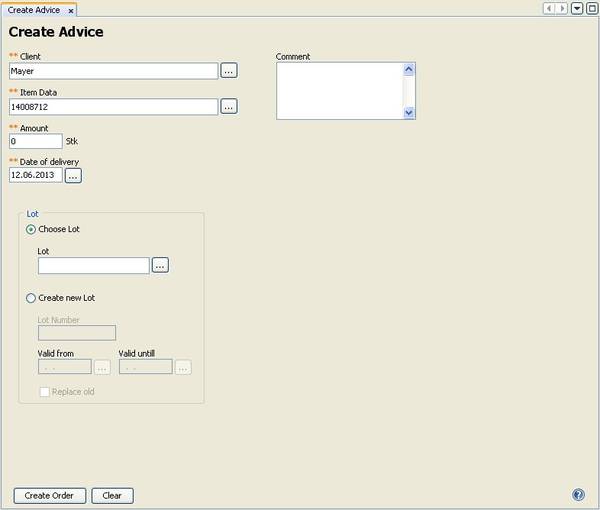
Detailed description of the terms used in the dialog:
Client: Select the client for which the delivered goods is determined.
Item Data: The advised item.
Amount: The advised amount. In reference to each item data the unit of the amount is given as an information on the right side e.g. quantity or weight.
Date of delivery: The date when the delivery is expected.
Lot: The specification of a lot is optional and can be done later. If the lot is specified here, only this lot can be received.
Valid from, Valid until: More information that is needed to create a new lot.
1.2. Rough goods receipt
A goods receipt describes a delivery of material. It will be generated on basis of the shipping documents and advices.
To manually create a goods receipt open the menu item ‘Window – Goods Receipt‘.
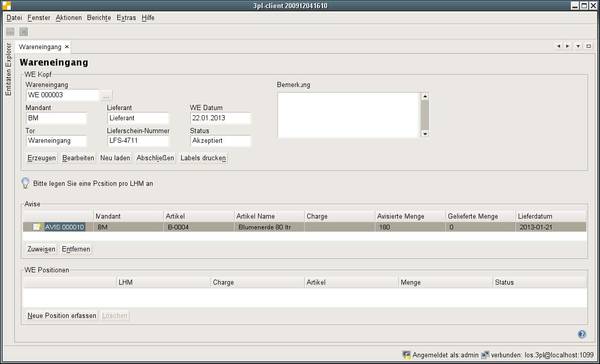 Detailed description of the terms used in the dialog:
Detailed description of the terms used in the dialog:
Client: The client for whom the advised goods is meant for.
Gate: The gate, where the goodsare delivered.
Deliverer: Text field to enter the deliverer / supplier.
Delivery Number: Field to enter the delivery number.
Receipt Date: The date, when the goods receipt is done.
State: The current state of the process.
Advice: This list contains the advices, which are assigned to the goods receipt. The announced items and amounts shall be collected with the goods receipt.
Positions: This list contains all amounts already collected in the goods receipt.
Description of functions:
Create: Creates a new (empty) goods receipt.
Edit: With this function you can edit the data of the inbound process.
Reload: Reload the current goods receipt from the database.
Finish: With this function, you finish the goods receipt. In this process very often an ERP system is informed.
Print labels: Print label for all unit loads, which are collected with this goods receipt. The printing is done on the printer which is assigned to the current workstation. It can be set by system properties.
Advice, Assign: Selection and assignment of another advice to the goods receipt.
Advice, Detach: Remove an advice form the list. This is only possible, if no good has been collected for this advice.
Positions, Create new: With this function, the receiving of a new item is started. Usually this is done with the corresponding mobile process but it can also be done stationary here.
To start this function, in the above list the fitting advice has to be selected.
Positions, Remove: Deletion of a collected position. With this function the unit load and stock is removed, which has been created with the collection.
This function is only as long available as the material has not been further processed. Even after merging stocks it is not available.
1.3. Detailed Goods Receipt
In the collection or the detailed goods receipt, the received goods are checked in detail and separated per item data on one unit loads. Here, all data such as items, lots, amount, unit load numbers, etc. are announced to myWMS LOS.
To start this function the appropriate advice has to be selected from the top list.
The collection and processing of data occurs with the help of an assistant.
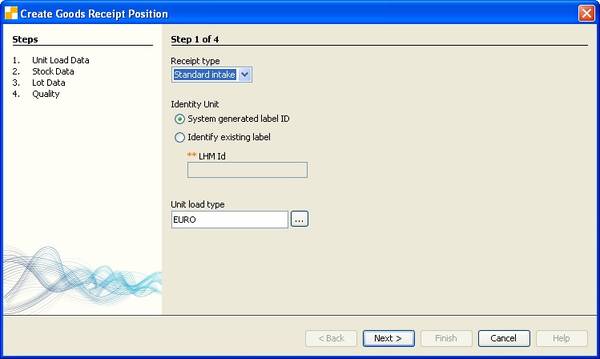
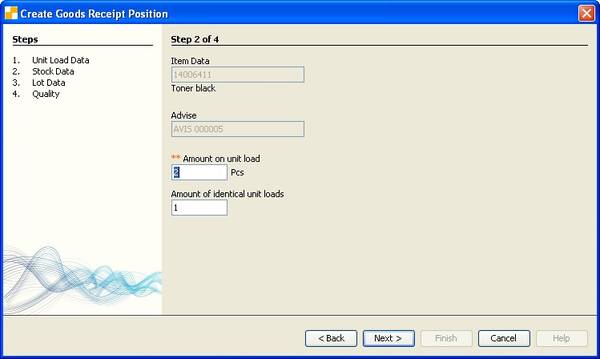
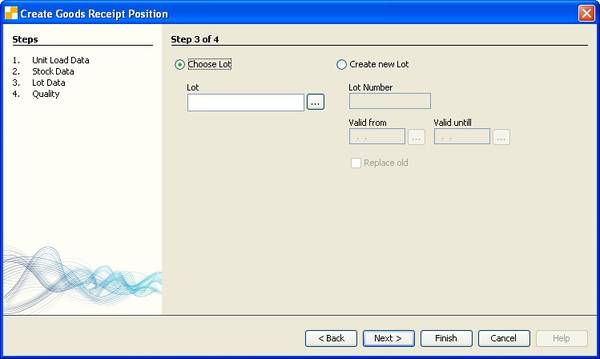
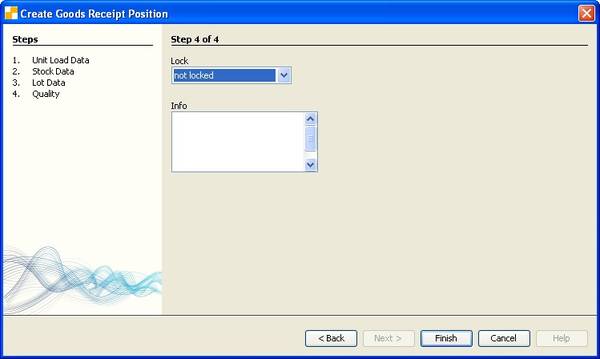 Detailed description of the terms used in the dialog:
Detailed description of the terms used in the dialog:
Type of Goods Receipt:This can distinguish between normal goods receipt and return. Just for info.
Capture Unit Load: The system can generate a number for the unit load automatically. It may alternatively be entered a (unique) number.
Type of Unit Load: The type of the unit load.
Item: The item belonging to the selected advice.
Advice: The selected Advice.
Amount per Unit Load: The amount of stock that is recorded on each unit load.
Number of identical Unit Loads: Number of identical unit loads with the amount mentioned above.
Lot: You can select an existing lot or generate a new one.
Is there a lot setting in the advice then only this can be received.
For material with a lot, the lot must be specified. For material with no lot the you can leave this field open.
Note: Here a text can be entered as hint for a lock. It is then visible in the dialog as ‘QA Fault’ in the goods receipt position of this item.
1.4 Mobile Dialog
As an alternative to stationary collection, a mobile dialogue with the same functionality is available.
After logging on to the mobile application, select the menu item ‘Goods Receipt’.
Here you get a list of all available unfinished goods receipts. Select from this list the goods receipt which is to be processed.

Next, you need select the advice / item, to be collected.

In this screen you enter the lot as well.
If the lot is not yet known to the system, additional the validity / best-before date has also to be specified.
This information is not necessary for lots that are already known to myWMS LOS.
In the next step, the unit load data is requested.
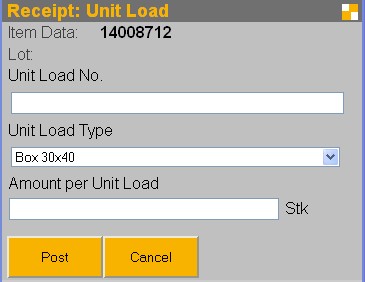
Enter the barcode of the unit load into the field ‘Unit Load No.’. If a new label should be generated automatically, leave this field blank!
Select the unit load type from the list.
Furthermore, you have to enter the amount that is on one unit load. This amount is also used as the default value if several similar unit loads will be recorded.
With the function ‘Post‘ a new unit load and stock will be generated.
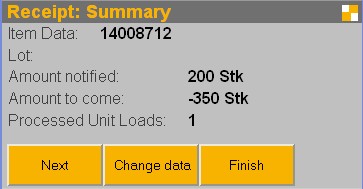
In this screen you receive information about what has been receivedand what is still pending.
With the function ‘Next‘ another unit load is generated, which has the same parameters as the previous one.
The function ‘Change data‘ brings you back to the advice selection. There you can select a different advice / item to be received.
‘Finish‘ completes the receiption.
Note: This will not finish the process automatically (see next step).
1.5. Finish the goods receipt
In the stationary screen ‘Goods Receipt’ you are able to compare the entered items with the delivery note.By finishing the goods receipt, the data is confirmed and if necessary reported back to an ERP system.To check and finish a goods receipt open again the menu item ‘Window – Goods Receipt’.
Select the goods receipt. All information of the goods receipt and the collection are displayed.
With ‘Finish’ the operation is completed. It is possible to transmit the data to an external system.
1.6. Storage mobile
This dialog is used to store unit loads, which have been received in the goods receipt.
Alternatively, this dialogue can also be used to relocate already stored unit loads.
The p. I.e. the user chooses the unit load, scans it and places it onto the storage location.
Process flow of mobile storage:
After logging on to the mobile application, select the option ‘Storage‘.
First, the unit load is scanned.
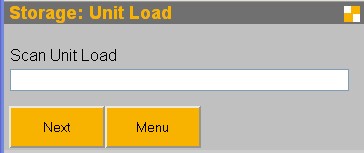
The system then searches for a suitable location. If no suitable location is found, a message is displayed and the unit load can not be stored at the moment. First free storage locations have to be made available.
The fact that myWMS LOS cannot find a suitable location for the unit load, although obviously free location are available, may depend on incomplete master data settings. In this case, check your settings to capacity constraints and unit load types.
In the next step enter the target location.
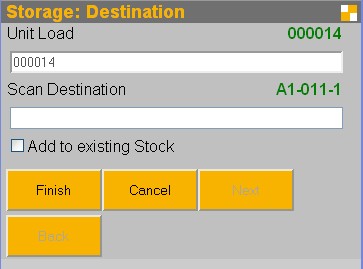
Normally, the proposed location is scanned. It may make sense for several reasons, not to pursue this proposal. You can scan any other location. That location is checked for validity and will be accepted as an alternative. If it is not valid, an error message is displayed.
In another situation, it may happen that the material should not be placed on a new storage location, but added to to an existing unit load. To do this, select and the field ‘Add to existing stock’ and scan the unit load as the target to which the material is added. Please note that you need to scan the unit load, NOT the storage location.
With the function ‘Cancel‘ the current storage order is cancelled.
2. Goods receipt and direct storage
The goods receipt with direct storage is a simplified process for receiving, for example, returns.
As in the standard goods receipt there is a comparison with advice data. The difference is that after receiving the material is stored directly. The separate process of storage is no longer necessary. The storage in the process has its own storage strategies. The first searched storage location is a fix assigned picking location. To be stored on a different location, it has to be searched manually.
Advice: See standard goods receipt
Rough goods receipt: See standard goods receipt
Finishing: See standard goods receipt
2.1. Process flow
After logging on to the mobile application, select the option ‘Goods Receipt & Storage‘.
First the goods receipt and received item have to be identified. For each entry the position is selected from the lists.
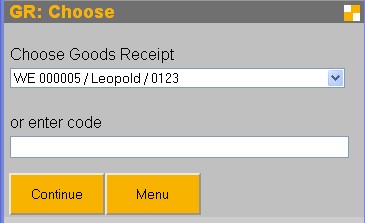
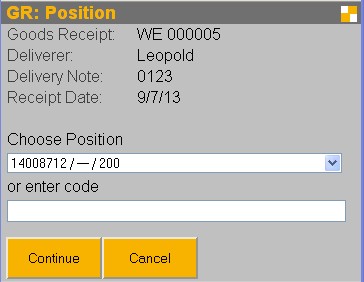
Alternatively it is possible to scan the goods receipt number, advice number or a material number (EAN / UPC code). The goods receipt is identified on the receipt number. The position is identifiable by the advice number or the external advice number.
It is also possible to scan an EAN code. In this case the choice is reduced to the EAN code matching operations.
Subsequently the amount is specified.
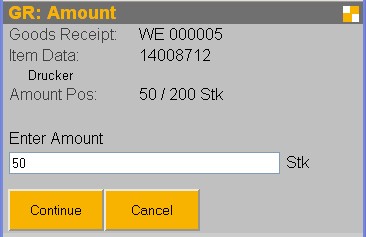
Enter the quantity, that will be put to the fixed bin location or unit load.
Is there a fix assigned location for the material, it will be displayed in the next step. You have the option to add the material to that location..
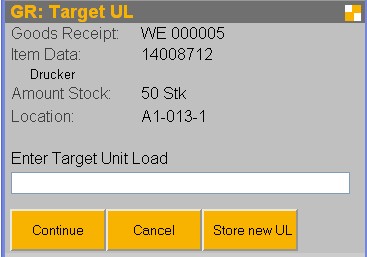
You have two different modes: ‘Store new UL‘ and ‘Add to UL‘.
If you select ‘Store new UL‘ the material is added to a new unit load and the unit load will be placed onto an available storage location. This is the default mode.
If you select ‘Add to UL‘ the material is added to an existing stock. Storage location and unit load are taken from the existing stock.
You can switch between that modes.
Store new UL:
For the generation of a new unit load, first enter the type of the unit load. Afterwards enter the label of the unit load.
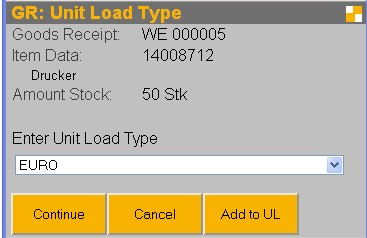
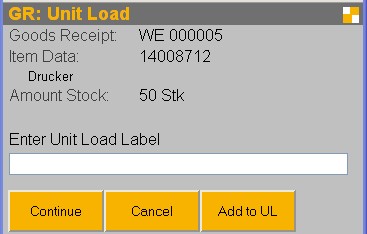
If you leave the field for the unit load label empty, myWMS LOS will automatically generate a label. This has to be printed and attached to the unit load.
After entering the unit load label the storage location has to be found where the unit load is to be stored. By scanning the location, you give the information to myWMS LOS, where it is placed.
Add to UL:
With the function ‘Add to UL‘ you can add the material to an already existing stock.
For this scan the unit load, where the material should be added.
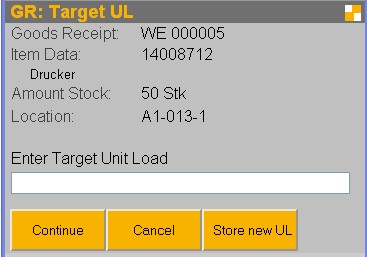
2.2. Configuration
System Parameters
Changes in the parameters become active only after log in again.
GR_LIMIT_AMOUNT_TO_NOTIFIED: Only the adviced amount can be received.
GRD_COLLECT_UNITLOAD_TYPE: Detection of unit load type. If set, the mask for detecting the unit load type displays. Otherwise, the default value (material or system) is displayed.
GRD_COLLECT_UNITLOAD_NO: Detection of the unit load number. The mask to capture the unit load nuimber is displayed if set. Otherwise, the unit load numbers are automatically generated.
GRD_COLLECT_LOT_ALWAYS: Registration of the lot. If set a lot can be detected to each material. Otherwise, the mask opens only for material which needs a lot.
3. New material and direct storage
The generation of new material and direct storage is a highly simplified goods receipt process. In contrast to the other goods receipt processes, there is no advice handling. Therefore, there is only one mobile process for the complete handling.
3.1. Configuration
System Parameters
The same parameters as in the ‘goods receipt with direct storage’ are used.
3.2.Process flow
After logging on to the mobile application, select the menu item ‘access & storage of goods’ First, the product to be received must be identified. This item is entered via the item number or EAN code.
The further process is analogous to the ‘Goods Receipt & Storage‘.
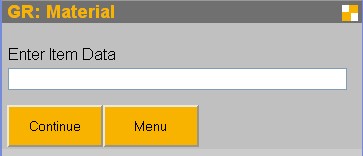
4. Data
4.1. Advice
The expected delivery is communicated through an advice. This advice can be passed automatically through an interface of an ERP system, or be entered manually.
The dialog shows the currently available advice data.

Detailed description of the terms used in the dialog: Client: The client for which the delivered goods are determined. Advice-No.: A unique key. External Number: Any numer for your own use. Advice Status: Processing status of the advice • Created • In Progress • Under Delivery • Over Delivery • Fulfillment Item Data: The advised item. Amount: The advised amount. Date of delivery: The date when the delivery is expected. Lot: Optional. For material which needs a lot it can be specified in this field. Is there no default, the lot is recorded on the goods receipt. Delete old lot: The old lot of the article is locked when collecting the new batch. Delivered quantity: The amount already recognized. Open Quantity: The unrecognized amount. Positions of goods receipt: A list of items that have already been recorded to the selected Advice.
Description of functions:
Finish: The advice is marked as ‘Fulfilled’ in the current state of processing. No posting of material is initiated by this function. It is only possible if all current incoming transactions to the advice have been completed.
Remove: The Avis will be deleted. Deletion is only possible if no goods have been collected of this advice.
4.2. Goods Receipts
A goods receipt describes a delivery of materials. It will be based on the papers associated with the expected delivery in the delivery advice notes

Detailed description of the terms used in the dialog:
Client: The client for which the delivered goods are determined.
Number: A unique key.
External number: Any numer for your own use.
Assigned Advices: List of assigned advices.
Positions: List of positions recognized to this process.
State: Processing status of goods receipt.
Location: A location that is associated with the receipt of goods. In this storage space new material is generated.
Operator: User who created the goods receipt.
Delivery: data that has been entered in the generation of goods receipt.
4.3. Positions of Goods Receipt
For each detected unit load in goods receipt, a position is created.
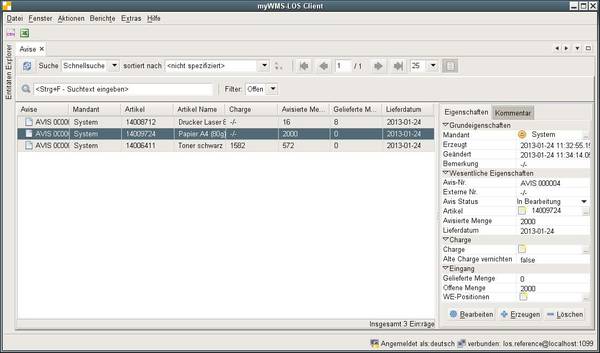
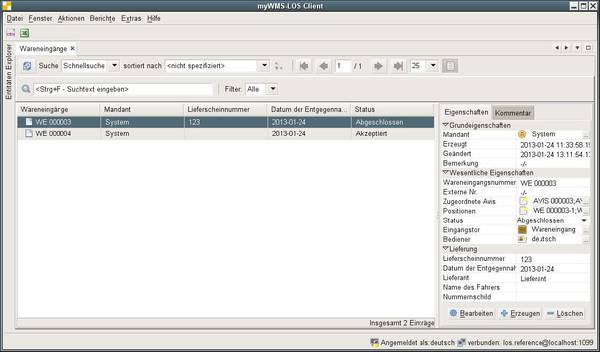
Detailed description of the terms used in the dialog:
Position Number: A unique key.
Goods Receipt: The corresponding goods receipt.
Advice: The associated Avis.
Type: Distinction between normal goods receipt and return. Just for info.
Item Data: The data of the collected item.
Lot: The name of the collected lot.
Amount: The collected amount on the unit load.
QA Lock: The lock indicator that was set for the collected inventory.
QA Fault: The optional description of the lock.
Unit Load: Number of the collected unit load.
Stock Unit: Internal number (ID) of the collected storage unit.
5. Configuration of Goods Receipt
System Parameters
System Parameters
GOODS_RECEIPT_PRINT_LABEL: Sets whether a label is to be printed
(true / false).
GOODS_RECEIPT_PRINTER_NAME: The name of the printer on which the label
is printed.
GOODS_RECEIPT_STORE_LABEL: Sets whether a label should be
saved (true / false).
Caution! These global parameters do not dependent on the workstation. These are used in stationary
and mobile editing.
GOODS_RECEIPT_LOCATION_DEFAULT: The default value for the incoming goods. There
must be an existing warehouse space for incoming goods.

